Setup Email for Android¶
Email account setup in Email app for Android (SMTP/IMAP)
Email clients, like ‘Email’ in Android, allow you to easily check your emails without Webmail (web-interface). This tutorial will help you to configure your Email accounts in ‘Email’ for Android M.
Open Email app.
Enter your Email address, tap Next
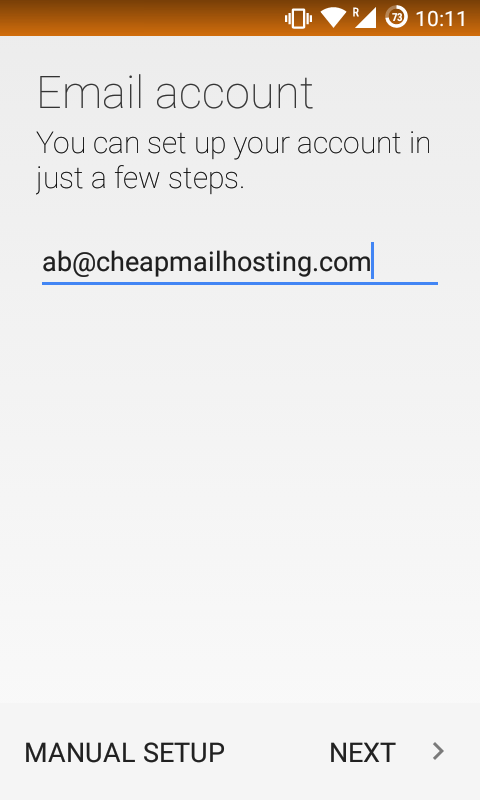
Step 2. Choose Personal (IMAP) as Account Type.
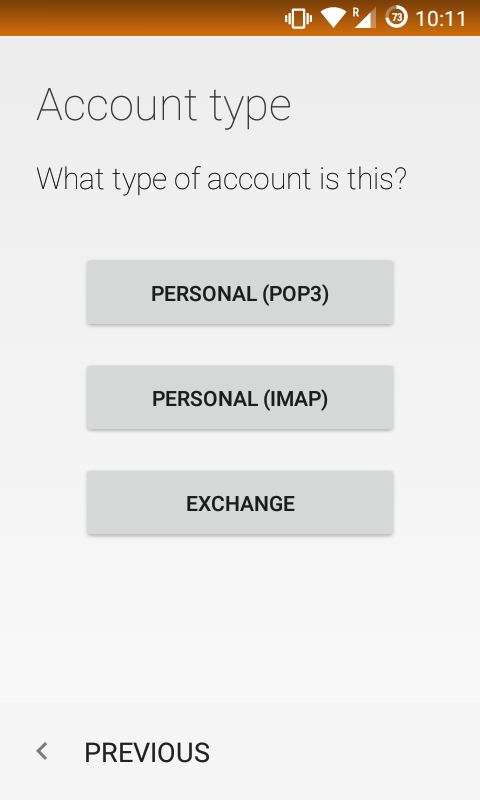
Step 3. Enter Password.
Once the field is filled, tap Next
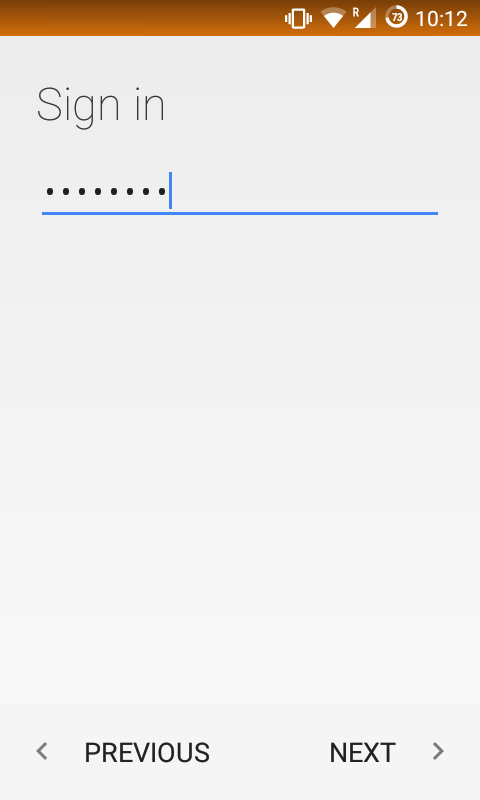
Step 4. In the Incoming server settings page, fill out the following details:
Incoming IMAP: Server - example.mymailcheap.com (Use your own mailserver hostname instead of ‘example.mymailcheap.com’), Port - 993, Security type - SSL/TLS
Once all the fields are filled, tap Next
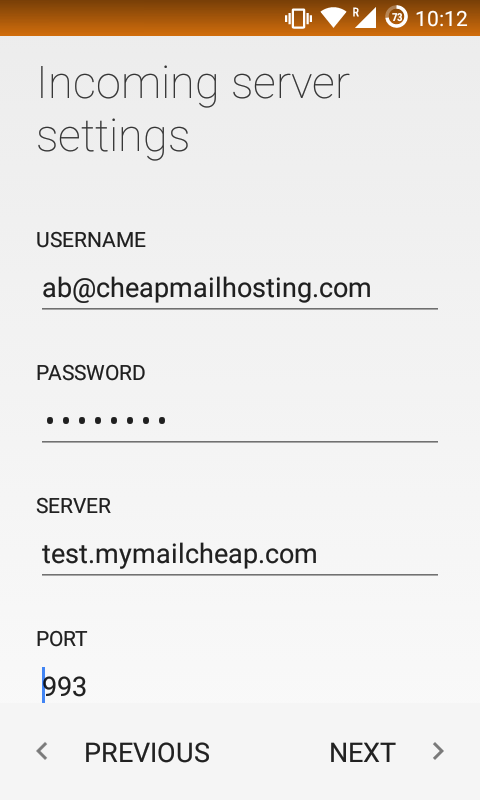
Step 5. In the Outgoing server settings page, fill out the following details:
Outgoing SMTP: Server - example.mymailcheap.com (Use your own mailserver hostname instead of ‘example.mymailcheap.com’), Port - 587, Security type - STARTTLS
Once all the fields are filled, tap Next
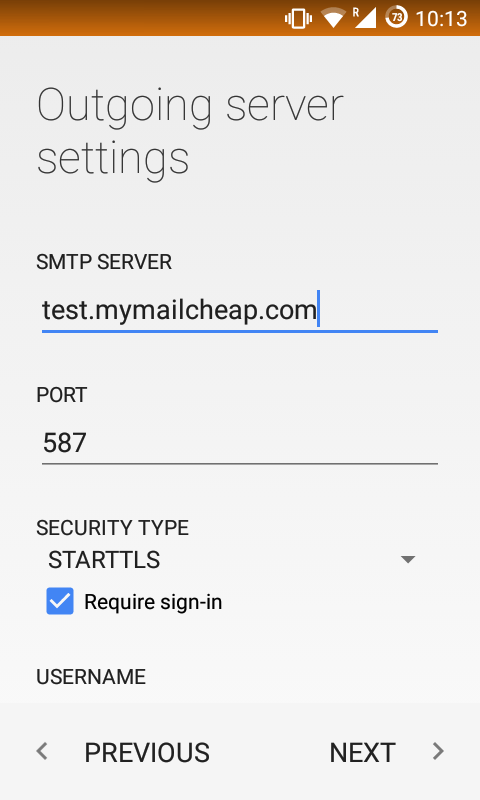
Step 6. Select the desired options and tap Next.
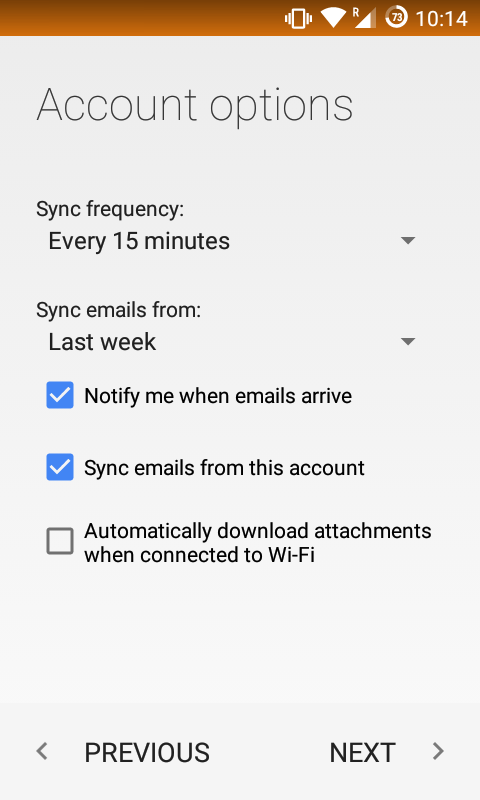
Step 7. Enter a name for your account and tap Next.
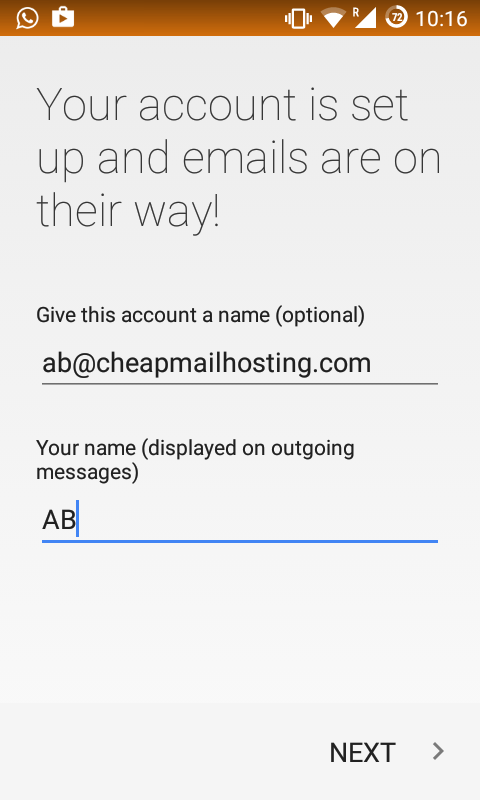
Step 8. That’s it! Your account is now set up.